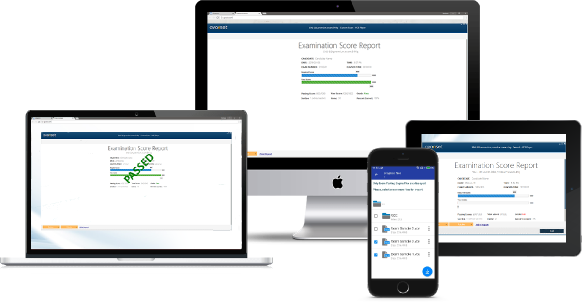

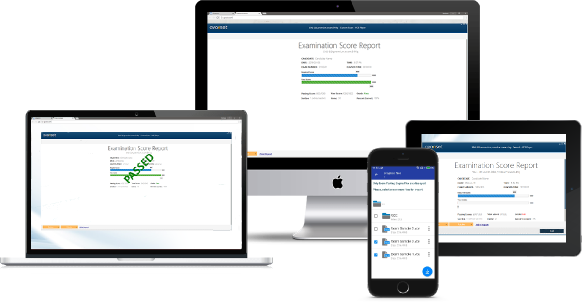






Pro Version


The subscriptions at Avanset.com are recurring according to the Billing Cycle of your Subscription Plan, i.e. after a certain period of time your credit card is re-billed automatically until/unless you cancel your subscription.
We offer the following Subscription Plans:
If you are unsatisfied with our software, please contact customer support. We are eager to help you resolve any issues that you may have. We do not have access to purchases through the Apple App Store, however. You can read the Apple Sales and Return Policy, or contact Apple Support directly for more information.
For Android:If you are unsatisfied with our software, please contact customer support. We are eager to help you resolve any issues that you may have. We do not have access to purchases through the Google Play, however. You can read the Google Play return policy, or contact Google directly for more information.
via iTunes:
From your computer:
1. Download the latest update of VCE Simulator for Mobile for iPhone / iPad
2. Download the latest update for iTunes
3. Update your iPhone software to 9.0 or later
4. Choose your iPhone Apps in iTunes and use the drag-and-drop function to sync VCE exam files from your computer to the iPhone/iPad
Via upload.avanset.com:
From your computer:
1. Visit our website upload.avanset.com
2. Click "Choose" to browse your computer for the VCE exam file to be uploaded
3. Click "Upload"
4. Save the file code that is shown to you when the upload finishes
Then, from VCE Simulator for Mobile for iOS:
1. Tap the "+" symbol in the upper right corner
2. Tap "Upload via web"
3. Enter the file code you saved earlier
Via direct file transfer:
From your computer:
1. Some Android devices allow direct file transfer from the user's computer. Consult your device's manual for instructions.
Then, from VCE Simulator for Mobile for Android:
1. Tap the "+" symbol in the upper right corner
2. Tap "Local file" and browse to location of the VCE file on your device's memory card
Via upload.avanset.com:
From your computer:
1. Visit our website upload.avanset.com
2. Click "Choose" to browse your computer for the VCE exam file to be uploaded
3. Click "Upload"
4. Save the file code that is shown to you when the upload finishes
Then, from VCE Simulator for Mobile for Android:
1. Tap the "+" symbol in the upper right corner
2. Tap "Upload via web"
3. Enter the file code you saved earlier
Via Dropbox.com: 1. Create a free account at Dropbox.com 2. Upload your VCE exam files to your dropbox account 3. Download those files to your mobile device using the free Dropbox app available through Google Play